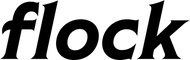Updating Your Gauge Old
Overview
- Download the Update File
- Put your gauge in settings mode
- Connect to wifi
- Navigate to http://flock.local/index.html
- Upload Update File
- Restart Gauge and Wait for Things to Update
Download the update file
Download the latest update file from here: Update File
| Version | Changes |
| V1.0.4 |
|
| V1.0.3 |
|
| V1.0.2 |
|
| V1.0.1 |
|
Put your gauge in settings mode
Putting your gauge in settings mode will allow you to connect to the gauge's wifi network to change settings or upload new firmware.
Steps to put your gauge in settings mode:
- Power on the gauge
- Wait for the wifi icon to show up near the bottom of the screen.

- Power off the gauge
- Power the gauge back on
If everything worked as expected you should see a screen that says "Settings Mode Connect to wifi"

Connect to wifi
Connect to your gauge's wifi network. It will show up as "Flock - Water Temp" or "Flock - Oil Temp"
Go to the upload page
Right now I don't have the upload page linked from the settings page and the upload page is suuuuuuuper bare bones.
Navigate to flock.local/index.html which will look like this:

Upload the Update File
Tap Select Update File.
Select the update file from your files.

Tap Upload. You will have to wait ~10 seconds for everything to upload.
Once the upload is done you will be taken to a plain white screen on your phone.
Restart Gauge and Wait for Things to Update
Once you see the white screen on your phone, your gauge will automatically restart and start to install the update.
DON'T TURN OFF THE POWER. You will see new screens on the gauge as it is going through the update steps. This can take up to 3 min.
Once everything is updated you should see your gauge screen again! You are all updated!