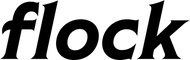| Version |
Update Details |
| V1.5.0 |
- Massive OBDII Update (You will need to re-add your PIDs)
- Custom PIDS
- Better protocol support
- Better On/Off detection
- Custom Names
- Apply any name to any sensor
- Single Sensor Mode
- Display just a single sensor on the gauge even if you have multiple hooked up.
- Toggle through sensors by pushing the side buttons
- Other bug improvements
- Fixed a bug where images wouldn't load sometimes after the gauge would auto-off on OBDII mode
- Fixed a bug where you couldn't connect to the settings if you turned settings mode on/off
|
| V1.4.8 |
- Adding the ability to connect to a GBA and use that as a secondary screen
- Adding the ability to display custom resistance maps on the gauge
- Adding better OBDII support and settings for "fast" read from OBDII and the ability to not auto shut off the gauge
- Adding a new menu to the gauge
- Adding better screens when updating the gauge to tell you what going on
|
| V1.4.7 |
FIXING EGGYGOTCHI! |
| V1.4.6 |
-
Eggygotchi! New digital display type where eggy walks back and forth on your gauge!
- Better OBDII support for auto on/off and additional cars, faster reading
- Boost sensor smoothing for a smoother analog gauge display
|
| V1.4.5 |
- OBDII Support!
- Startup Animation
- Using LEDs for multi-sensor display
- A bunch of bug fixes for the webserver
|
| V1.4.4 |
Initial Production Update Firmware |